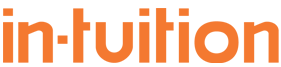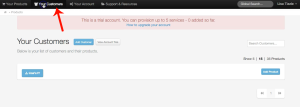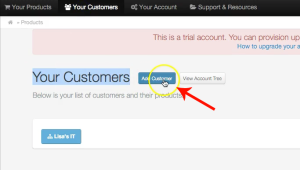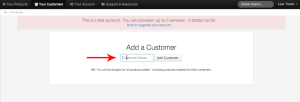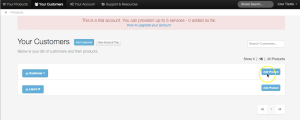How to: Add a Customer
Step-by-Step Instructions:
Follow these steps if you’re looking to add a customer:
1. Login to the portal.
2. Navigate to “Your Customers” in the top menu.
3. Click “Add Customers”.
This page will list all of your customers and the products you have provisioned for them.
4. Add the name of your customer and click “Add Customer”.
Now that you have successfully added a customer you can provision products for that customer. You can also add a customer to a specific customer or “Account User”. Watch the video below to learn how.
How to: Add a Customer to an Account User
Shortlink: