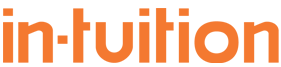This article will help you to export your Zimbra contacts list as a CSV file so that you can import it into a third party email marketing solution.
Email can be a powerful way to market your business, but it must be done properly and with care to avoid creating bad feeling amongst your subscribers and to ensure that you are not blacklisted as a spammer. A key element is to use a dedicated tool to send and track emails - Zimbra is not designed for this purpose and you will get better results if you use a purpose designed email marketing solution such as Mailchimp. We like Mailchimp because it's easy to use and is free for your first 2,000 contacts with up to 12,000 emails a month.
The benefits of a dedicated tool
There's lots more reasons why it's much better for you to use a dedicated marketing solution - you'll be able to track who's clicked a link, who's forwarded your message and see who's unsubscribed - it's all automated and simple to manage.
Locating your contacts
First you need to locate your contacts to export them.
A. Log-in to Zimbra Webmail.
B. Click the ‘Preferences Tab’.
C. In the left hand menu click ‘import/export’ at the bottom.
D. Select ‘Contacts’ as the type of contact.
E. Change the selection to to ‘Account Contacts’.
Exporting your contacts
Now you need to export your contacts.
A. From the export section press the ‘Source’ button which should be currently selected on ‘All folders’
B. In the pop-up box Select the contacts folder you wish to export.
C. Click the export button to save the file to your computer.
Importing to your email marketing client
The final step is to import your contacts into your email marketing system.
Because each email marketing system is different it is hard for us to give instructions.
If you don’t already have an email marketing system we recommend MailChimp. It’s easy to use and free for your first 2,000 contacts with up to 12,000 emails a month.
To import your mail list to MailChimp – see this article