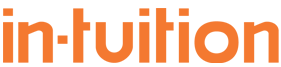Please read Custom Zimbra Public Service Host Name to understand the two options for your own custom Zimbra host name, then follow the instructions below.
NB We do not support custom SMTP server names – instead, for the rare instances where you need to specify an outgoing SMTP server, we provide a white label SMTP server. All white label server names are available in the Support and Resources section of the control panel and are not published publicly.
Adding a Custom PSHN to Zimbra
-
Add the domain to Zimbra
- Provision the domain name as a Zimbra domain using the control panel – do not configure mailboxes and do not change the MX records (unless you do want to use the domain for email as well). As an example, if you want to use mail.yourdomain.com, configure yourdomain.com in Zimbra (you do not need to include the host).
- Decide whether you are going to use the Standard (free or charge) or Enhanced PSHN options.
-
Option 1 – Standard PSHN without SSL support
- Please note the limitations listed in Custom Zimbra Public Service Host Name.
- Request a custom CNAME record from In-Tuition Support, explaining that you are creating a custom PSHN without SSL support.
- Update your DNS so that the hostname you wish to use points to the CNAME provided by In-Tuition.
-
Option 2 – Enhanced PSHN with Custom SSL Certificate
- Order the Enhanced PSHN from In-Tuition Support and confirm the SSL validation email address we should use when ordering your custom SSL certificate. This email address should be either hostmaster or webmaster @ the custom domain you will be using as your PSHN – e.g. hostmaster@yourdomain.com.
- In-Tuition will order a domain validated SSL certificate, usually from Thawte. During the order process a validation email will be sent to the hostmaster or webmaster email address. When you receive the email, please carry out the validation steps as soon as possible. We can not proceed with the installation until you have completed this step.
- Once the SSL certificate is installed, In-Tuition will issue you with a custom CNAME record pointing to your custom IP address on the Zimbra platform.
- Update your DNS so that the hostname you wish to use points to the CNAME provided by In-Tuition.
Customise Webmail Logo and Login Screen
The login page and webmail can be customised with your own logo and the logo in Webmail can be customised so that it hyperlinks to your website.
- Prepare two transparent PNG files – one which you want to use on the login page and the other which will be used in the upper left hand corner of Zimbra Webmail. The login banner should be 440 wide and 60 pixels high. The webmail banner should be 200 wide and 35 pixels high.
- Consider whether to use a custom hyperlink from the webmail logo – the default is www.zimbra.com. You may wish to create a custom landing page, your help portal or your Zimbra sales information pages.
- Send both logo files along with the custom hyperlink to In-Tuition Support who will enable the customisation for you.
PSHN and Sharing
When sharing anything in Zimbra via Webmail, a share URL is created – by default this will be based on the white label domain. If you want this to be your custom PSHN you will need to update all other Zimbra domains you provision as follows:
- If you have not already created a Delegated Zimbra Admin account, create one using the control panel > Your Account > Delegated Admins.
- Log in to the Zimbra Admin Interface using Delegated Admin credentials, search for and edit the domain name you wish to edit.
- Under General Settings, configure the Public Service Host Name and Public Service Protocol fields – for example if you are using the Standard PSHN without SSL, you would enter the host and domain of your custom PSHN e.g mail.yourdomain.com and select HTTP, whereas you’d select HTTPS if you are using Enhanced PSHN.